Amazon Invoice Extraction¶
Overview¶
The Amazon Invoice Extraction Service in AIForged utilizes pre-trained invoice models to extract key-value pairs and detailed line items from invoices. This service returns essential invoice data—including Subtotal, VAT, Total, Date, and more—and presents individual line items in a structured table format.
Info
This service is ideal for automating invoice data entry, financial reconciliation, and reporting workflows.
Possible Use Cases¶
- Extracting invoice-related data for accounting or auditing.
- Automatically capturing individual line items for ERP or expense systems.
Service Setup¶
Follow these steps to add and configure the Amazon Invoice Extraction Service to your agent:
- Open the Agent View:
Navigate to the agent where you want to add the service. - Add the Amazon Invoice Extraction Service:
Click the Add Service button.
button. - Select Service Type:
Choose Amazon Invoice Extraction Service from the available service types.
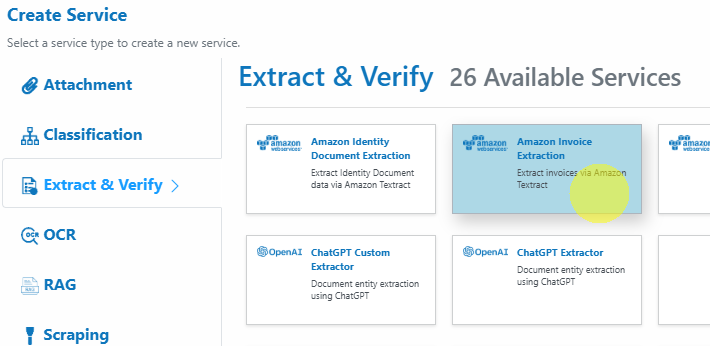
-
Configure the Service Wizard Open the Service Configuration Wizard.
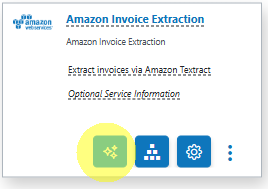
or

-
Step 1: General Settings:
Configure core settings.
Default settings are sufficient for most use cases.
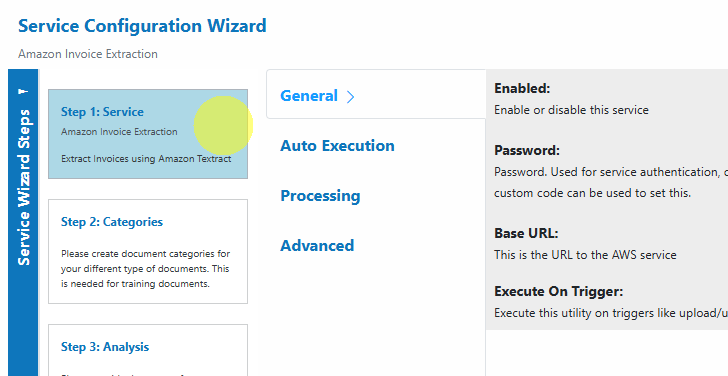
-
Step 2: User Defined Categories:
Add any categories you wish to use for organizing your processed documents.
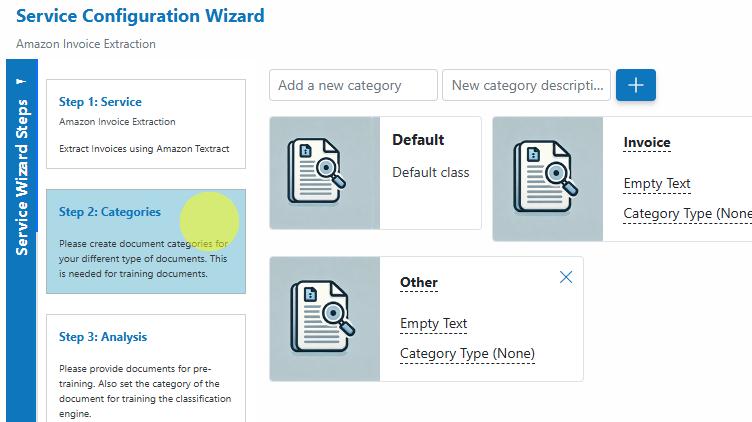
-
Step 3: Analysis:
Upload some documents for analysis, select them and click on the Analysis button to generate the applicable fields for your forms.
button to generate the applicable fields for your forms.
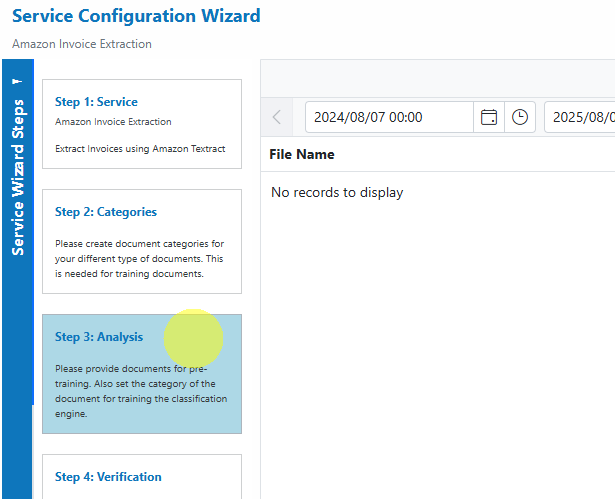
-
Step 4: Verification:
Review, configure and verify any generated fields.
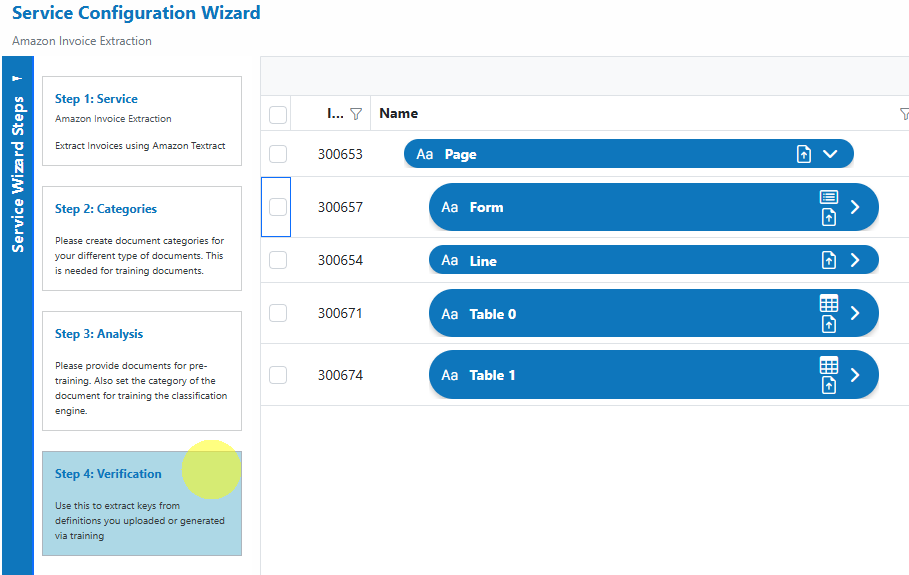
-
Service Configuration Settings¶
Most users can proceed with the default settings. Advanced configuration is available for custom workflows.
Add and Process Documents¶
To upload and process identity documents using the Amazon Invoice Extraction Service:
- Open Service:
In the Amazon Invoice Extraction Service, click the Upload button or drag and drop files over the document grid.
button or drag and drop files over the document grid.
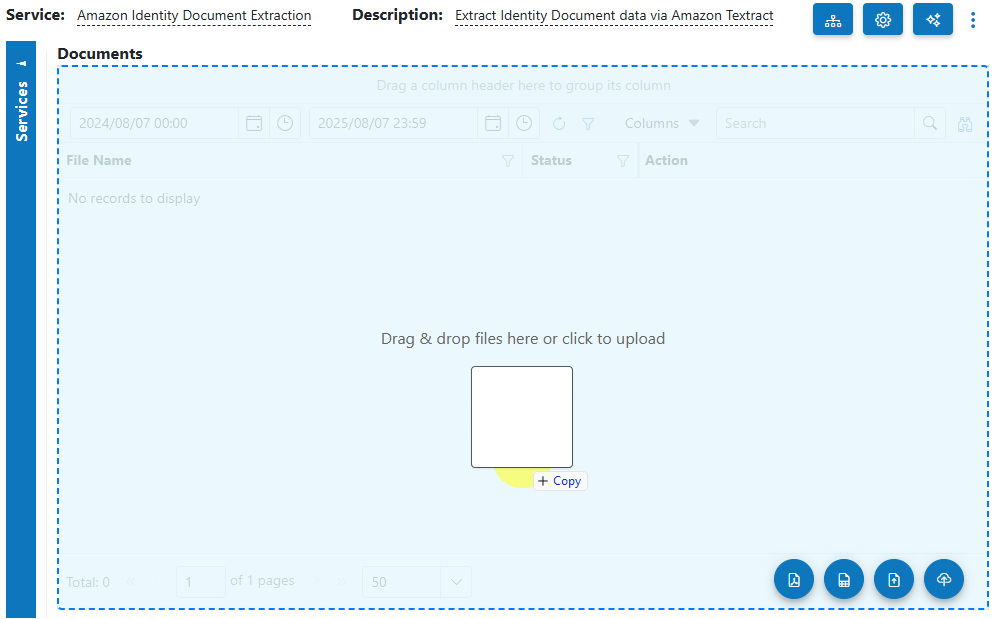
- Select Category (Optional):
If you know the category for the document, select it. Otherwise, select No category. - Process Documents:
After uploading, select the documents to process and click on the Process button.
button.
Info
Tip: For new services, process a small batch first to verify the results before scaling up.
View Processed Documents¶
- Select Outbox in the usage filter in the Amazon Invoice Extraction Service.

- Open any processed document to view and verify the extracted results.
Troubleshooting Tips¶
- Incomplete or Incorrect Data?
- Ensure the uploaded invoices are clear and legible. Faded or heavily skewed scans may lead to missing data.
- Check that the document is a true invoice; receipts and statements may not be fully supported.
- Line Items Not Extracted?
- Make sure your invoices have a standard table or item layout. Very complex or unusual table formats may affect extraction accuracy.
- Upload or Processing Errors?
- Confirm that your files are in supported formats (PDF, image formats).
- Try re-uploading the document or using a different sample to rule out file-specific issues.
- Performance Issues?
- Processing large batches may take longer. Start with smaller batches to ensure responsiveness.