Document Intelligence – Prebuilt Models¶
Overview¶
The Document Intelligence – Prebuilt Models service in AIForged allows you to instantly extract structured data from common document types using Microsoft’s rich library of pre-trained models. With no need for training or manual labelling, you can rapidly process a wide array of standardized forms—including invoices, receipts, ID documents, bank statements, tax forms, and more.
Info
Prebuilt Models let you start extracting data from supported forms right away—simply select a model and upload your documents. No training or labelling required.
Supported Content Types¶
- Images (JPEG, PNG, TIFF, etc.)
Info
If your content is in a different format, use the AIForged PDF Converter to generate a compatible file.
Possible Use Cases¶
- Instantly extract structured data from invoices, receipts, or identity documents.
- Automate business processes such as expense reporting, onboarding, or compliance.
- Digitize and validate standard forms for downstream workflows without model configuration.
- Rapidly prototype or deploy solutions for well-known document types.
Service Setup¶
Follow these steps to add and configure the Prebuilt Models service to your agent:
- Open the Agent View:
Navigate to the agent where you want to add the service. - Add the Prebuilt Models Service:
Click the Add Service button.
button. - Select Service Type:
Choose Document Intelligence – Prebuilt Models from the available service types.
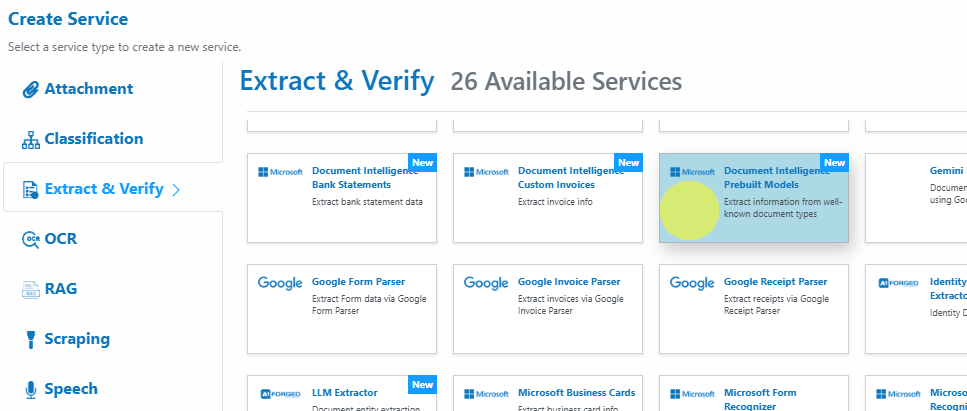
-
Configure the Service Wizard Open the Service Configuration Wizard.
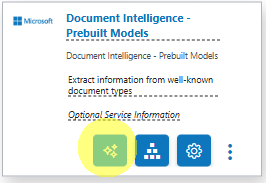
or

-
Step 1: Service:
Select your desired Prebuilt Model from the dropdown (e.g., Invoices, Receipts, IdDocuments, USPersonalTax, BankStatements, Checks, CreditCards, BusinessCards, Contracts, Layout, and more).
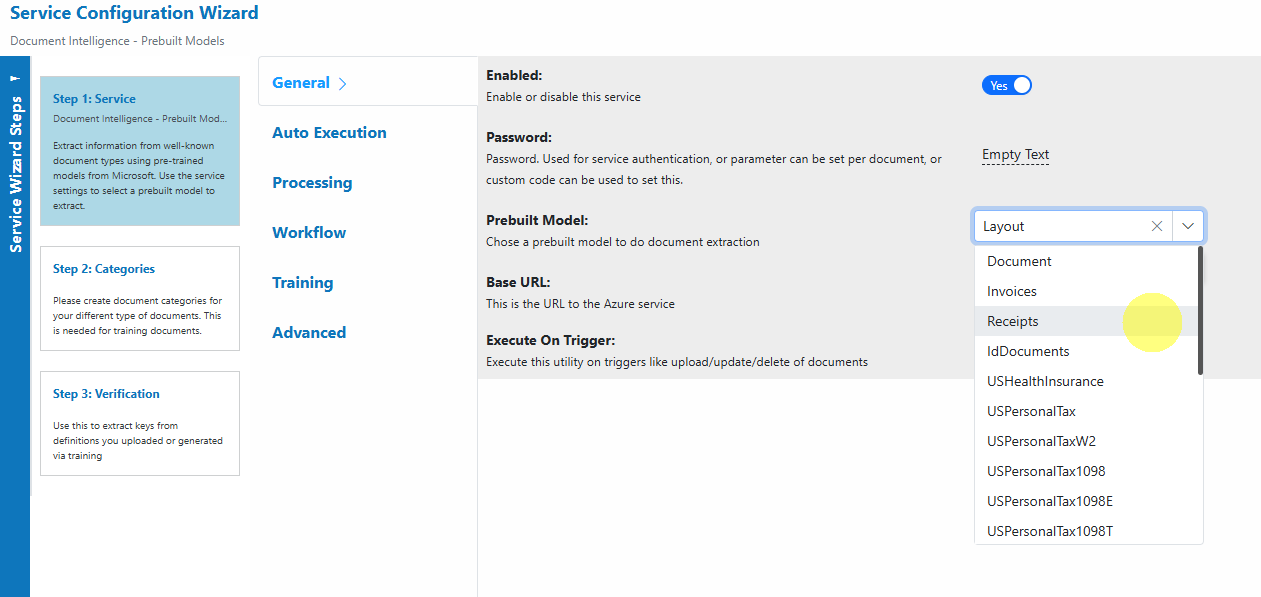
Info
Each prebuilt model is tailored for a specific document type and returns structured key-value pairs, tables, and fields optimized for that format.
-
Step 2: Categories:
Optionally, create document categories for organizational or workflow purposes.
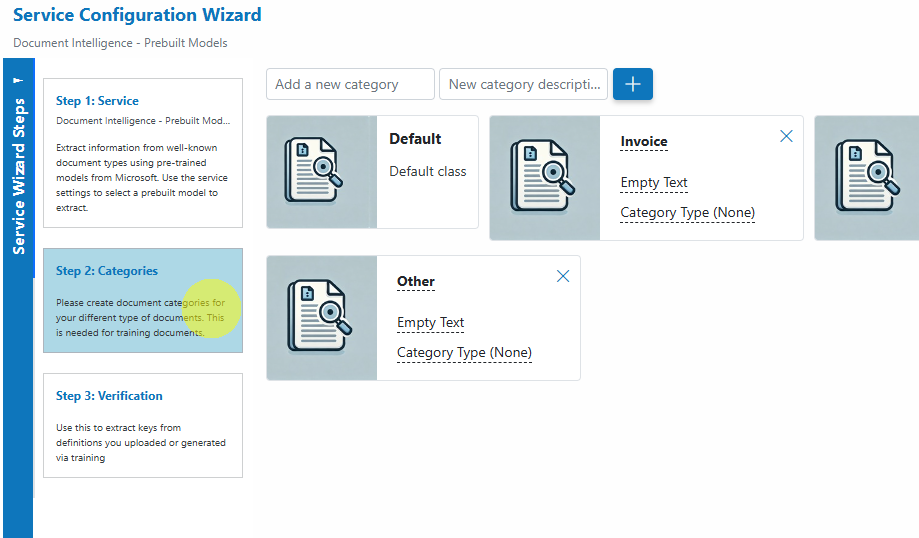
-
Step 3: Verification:
Use this step to verify the keys/fields extracted by the selected prebuilt model.
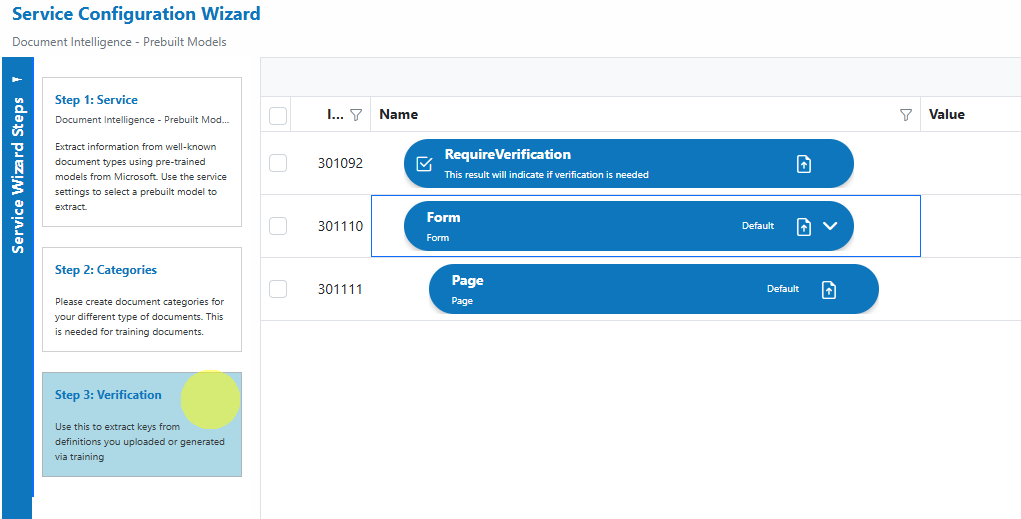
-
Service Configuration Settings¶
Most users can proceed with the default settings. Key configuration options include:
| Setting | Description |
|---|---|
| Enabled | Enable or disable this service. |
| Prebuilt Model | Select the Microsoft prebuilt model to use for extraction. |
| Auto Execution | Automatically process documents as they are uploaded. |
| Output Content Type | Define the output format for extracted data. |
| Allow Process Table Creation | Enable to create new table definitions for unknown tables. |
| Save OCR Layout | Save OCR layout including lines and words. |
Info
No training, labelling, or dataset upload is needed for prebuilt models—just select your model and start processing.
Available Prebuilt Models¶
- Document:
General document extraction (key-value pairs, tables, etc.) - Invoices:
Extraction of invoice fields, totals, vendor details, line items, and more. - Receipts:
Extraction of merchant, transaction, and line item information from receipts. - IdDocuments:
Extraction of information from identity documents (passports, ID cards, driver’s licenses). - USHealthInsurance:
Extraction from US health insurance cards. - USPersonalTax:
US personal tax forms (general). - USPersonalTaxW2:
US IRS W-2 wage and tax statement forms. - USPersonalTax1098:
US IRS 1098 mortgage interest statement forms. - USPersonalTax1098E:
US IRS 1098-E student loan interest statement forms. - USPersonalTax1098T:
US IRS 1098-T tuition statement forms. - USMortgage1003:
US mortgage loan application (1003) forms. - USMortgage1004:
US mortgage appraisal (1004) forms. - USMortgage1005:
US verification of employment (1005) forms. - USMortgage1008:
US mortgage transmittal summary (1008) forms. - USPayStubs:
US payroll/pay stub documents. - UBankStatements:
US bank statements. - USChecks:
US bank checks. - CreditCards:
Credit card statements and related documents. - USMarriageCertificates:
US marriage certificates. - Contracts:
Legal contract extraction. - BusinessCards:
Business card extraction (contact details, organization, etc.). - OCR:
Optical Character Recognition (raw text extraction and layout). - Layout:
Extraction of tables, lines, and structural layout from documents.
Add and Process Documents¶
To upload and process documents using the Prebuilt Models service:
- Open Service:
In the Prebuilt Models service, click the Upload button or drag and drop files over the document grid.
button or drag and drop files over the document grid.
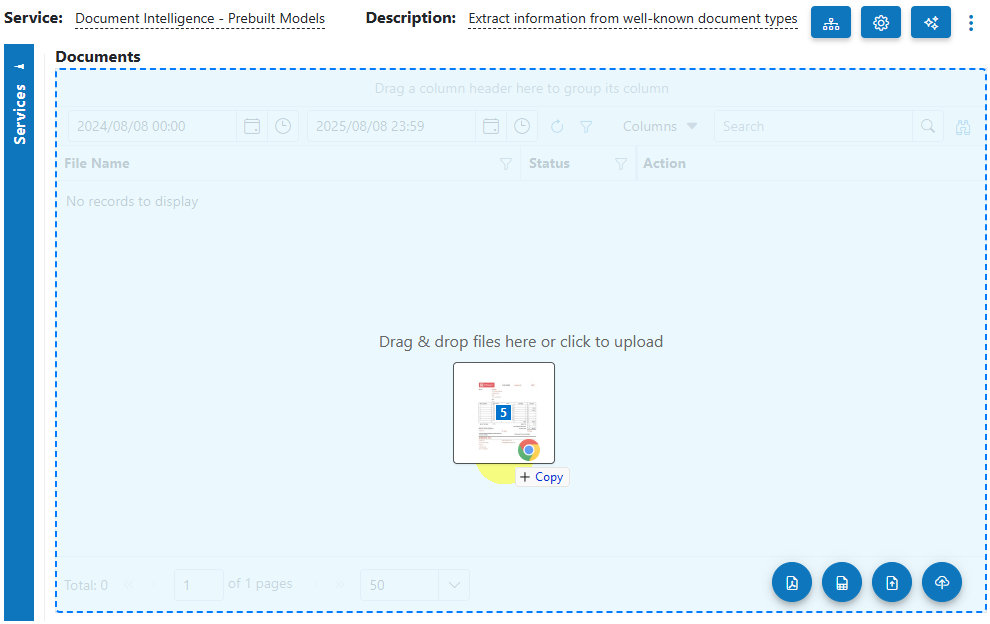
- Select Category (Optional):
If you have defined categories, select the appropriate one; otherwise, select No category. - Process Documents:
After uploading, select the documents to process and click on the Process button.
button.
Info
Tip: For new services, process a small batch first to verify the results before scaling up.
View Processed Documents¶
- Select Outbox in the usage filter in the Prebuilt Models service.

- Open any processed document to view and verify the extracted results.
Troubleshooting Tips¶
- Missing or Incorrect Data?
- Ensure uploaded documents are clear and legible. Poor quality scans or images reduce extraction accuracy.
- Confirm the document matches the selected prebuilt model (e.g., don’t use an invoice model for a bank statement).
- Upload or Processing Errors?
- Try re-uploading the document or using a different sample to rule out file-specific issues.
- Check that your Azure credentials and API version are correct.
- Performance Issues?
- Large batches may take longer to process. Start with a small batch to ensure responsiveness.
Best Practices¶
- Always select the prebuilt model that best matches your document type for optimal results.
- Use high-quality scans or digital originals.
- Review the extracted data fields for each document type to understand model outputs.
- Keep your Azure Document Intelligence API credentials up to date.