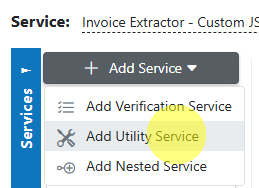Move Documents¶
Overview¶
The AIForged Move Documents utility is designed to move documents from one service to another within your agent’s workflow—ensuring that only one copy of a document exists in the system at any given time. This is ideal for processes where you want to prevent duplication and maintain a clean, single-instance flow between services.
Info
Unlike the Copy Documents utility, Move Documents removes the document from the source service after moving it to the destination, streamlining your workflow and reducing clutter.
Permissions Required¶
Members must belong to one of the following AIForged user group roles to add and configure this utility:
- Owner
- Administrator
- Developer
Info
Tip: Role membership is managed in Organisations > Roles. Assign members to roles to grant agent and service administration access.
Supported Content Types¶
- Images (JPEG, PNG, TIFF)
- Office documents (if supported by downstream services)
Info
If you need to normalize file formats before moving, use the AIForged PDF Converter as a pre-processor utility.
Possible Use Cases¶
- Ensure that each document only exists in one service at a time, eliminating accidental duplicates.
- Move only specific file types, categories, or statuses to the next step in your workflow.
- Enforce strict document lifecycle and compliance by always maintaining a single, authoritative copy.
Add as Utility (Pre-/Post-Processor)¶
Utility services are not configured as standalone services. Attach them to a parent service either from the parent’s service view or from the service flow configurator.
Option A: From Parent Service View¶
- Open the parent service.
- Click the Add Service dropdown and select Utility Service.
- Choose Move Documents.
- In the utility’s settings, specify when it should run:
- Execute Before Process = Pre-processor
- Execute After Process = Post-processor
Option B: From Service Flow Configurator¶
- Open the parent service’s Service Flow Configurator.
- Expand the Utility Service Types group.
- Drag the Move Documents utility onto the parent service:
- Drop to the left for Pre-processor.
- Drop to the right for Post-processor.
- Save.
Info
Utilities run as part of the parent’s lifecycle. Use Execute Before Process or Execute After Process to control the timing. Avoid configuring utility services as standalone services.
Service Configuration Settings¶
The Move Documents utility is highly configurable to fit your workflow needs. Below are the main settings, grouped by wizard section:
General¶
- Enabled: Enable or disable this utility.
- Password: Used for service authentication; can be set per document via Custom Code.
- Service: The target service to which documents will be moved.
- Execute On Trigger: Run this utility on document upload/update/delete events.
Auto Execution¶
- Batch Size: Number of documents to process per run.
- Execute After Process: Run after the parent service processes documents.
- Execute Before Process: Run before the parent service processes documents.
Processing¶
- Document Processed Status: Status applied to the document after moving.
- Status: The target document status in the destination service.
- Source Status: Move only documents with a specific source status.
- Force PDF Image: Convert to image-only PDF before moving (optional).
- Source Category: Only move documents in this category.
- Source Usage: Only move documents from this usage folder (e.g., Outbox).
- Source Extension: Filter by file extension (supports RegEx).
- Source Pattern: Filter by filename pattern (supports RegEx).
Advanced¶
- Archiving Strategy: Days before moved documents are deleted.
- Remove Comments: Remove human comments from documents before moving.
- Usage: The target usage folder for the document in the new service (e.g., Inbox).
- Category: The target category for the moved document.
- Category Reset: Clear the target category after moving.
- Check Before Move: Prevents moving a file more than once.
Info
Tip: Use Source Extension, Source Pattern, and Source Category filters to precisely control which documents are moved. Enable Check Before Move to avoid accidental duplicate moves.
How the Move Differs from Copy¶
- Move Documents: Removes the document from the source after moving to the target; only one copy exists.
- Copy Documents: Leaves the original document in the source; multiple copies may exist in different services.
View Moved Outputs¶
- The moved documents will appear in the destination service’s input folder (usually Inbox) or Outbox, based on your configuration.
- Documents will no longer be available in the source service after a successful move.
Known Limitations¶
- Permanent Move: Once a document is moved, it is removed from the source service. This cannot be undone.
- Cross-service compatibility: Ensure the target service supports the file type and metadata.
- Duplicate handling: If "Check Before Move" is disabled or filters overlap, you may unintentionally move the same document multiple times.
- Performance: Moving large batches or very large files may impact throughput—use batch sizing and scheduling to avoid bottlenecks.
Troubleshooting Tips¶
- Document not found in source after moving?
- This is expected: Move Documents removes the document from the source after a successful move.
- Nothing appears in the target service?
- Check all filters (status, extension, category, pattern) and the target service selection.
- File moved multiple times?
- Enable "Check Before Move" and ensure filters do not overlap.
- Permissions or access errors?
- Ensure your user role has permission for both source and target services.
Best Practices¶
- Always use filters (Source Extension, Source Pattern, Category) to control movement and prevent accidental moves.
- Enable "Check Before Move" to avoid moving files more than once.
- Use as a post-processor after processing is complete, or as a pre-processor when beginning a new workflow stage.
- Test the move with a small batch before scaling up in production.
Quick Start¶
- Attach Move Documents as a Utility to a parent service (Pre- or Post-Processor).
- Configure:
- Target Service (destination)
- Source Extension and/or Pattern
- Optional: Category, Status, and usage filters
- Document Processed Status
- Save and run a small test batch.
- Review the target service to confirm documents were moved and are no longer present in the source.
Info
Start simple, then refine your filters and mapping as your workflow evolves.
FAQ¶
- Does Move Documents make a copy?
- No. The document is removed from the source after moving to the destination.
- Can I undo a move?
- No. Once a document is moved, it is permanently removed from the source.
- Can I move only certain file types?
- Yes. Use Source Extension and Source Pattern filters.
- How do I verify moves?
- Check the destination service’s Inbox/Outbox; the document will not be in the source.