⚙️ Processing Parameters¶
Overview¶
Processing Parameters control how AIForged handles a document when you run a job (single or batch). They let you decide whether to reuse previous work, reset metadata, or fully rebuild downstream outputs. Use them to keep runs predictable, avoid stale artifacts, and enforce clean reprocessing when required.
- Where you’ll find them
- Service view → select one or more documents → Process (dialog)
- Available for most document-processing Services (e.g., OCR, Extract & Verify, LLM Extractor)
- Scope
- Options apply to the selected documents for the current run
- Some behaviors can vary by Service; see the Notes column and Best practices below
Processing parameters¶
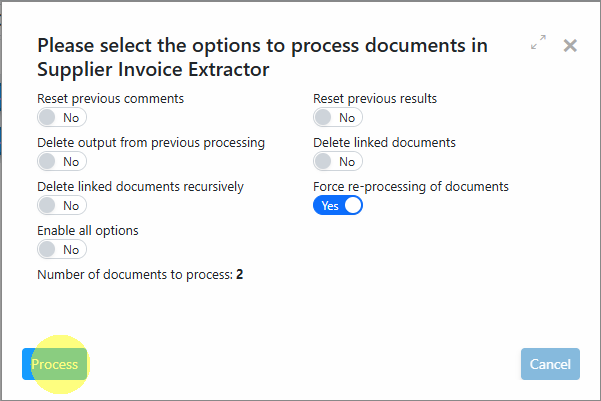
| Parameter | What it does (when enabled) | Notes |
|---|---|---|
| Reset Previous Comments | Clears the Comment field in the document’s metadata before processing. | If disabled, new process comments are appended to existing ones. |
| Reset Previous Results | Clears the Result field in the document’s metadata before processing. | If disabled, new process results are appended to the existing ones. |
| Delete Output of Previous Processing | Removes all Result documents generated by previous processing. | Use to prevent confusion from stale outputs when re-running. |
| Delete Linked Documents | Deletes all linked documents (e.g., Outbox, Training) associated with the Inbox document. | Does not traverse the full hierarchy; for deep deletion use “Delete Linked Documents Recursively.” |
| Delete Linked Documents Recursively | Deletes the entire hierarchy of linked documents. | Use with care—this removes all downstream linked items. |
| Force Re-Processing | Forces the document to be fully processed again. | Default: commonly enabled. If disabled on some Services, certain pre-processing (e.g., OCR) may be reused/skipped. |
When to use which option¶
-
Quick iteration (minimal cleanup)
- Enable Force Re-Processing
- Leave Reset/Deletion options off
- Use when you only need a fresh pass without clearing comments or previous outputs
-
Clean re-run (avoid stale outputs)
- Enable Force Re-Processing
- Enable Reset Previous Results
- Enable Delete Output of Previous Processing
- Use when you want a consistent “from-scratch” outcome and a clean Result set
-
Full rebuild (deep clean)
- Enable Force Re-Processing
- Enable Delete Linked Documents Recursively
- Optionally enable Reset Previous Comments and Reset Previous Results
- Use with caution for test environments or when you must remove all downstream artifacts and start over
Warning
Deleting linked documents (especially recursively) is irreversible. Confirm that no downstream systems depend on those artifacts before proceeding.
How to apply in Studio¶
-
Select your documents
- In the Service view, choose one or more documents from Inbox.
-
Open the Process dialog
- Click Process (or Process Selected for multiple).
-
Choose parameters
- Tick the options that match your intent (see “When to use which option”).
-
Run the job
- Start processing and monitor status in Processing/Verification. Review final outputs in Outbox.
Tip
Testing a new configuration? Start with a small batch and use “Clean re-run” to avoid residual artifacts interfering with your results.
Best practices¶
-
Be explicit about cleanup
- If you’re comparing model changes or utility tweaks, reset results and delete previous outputs to ensure a fair comparison.
-
Use deep deletions sparingly
- Prefer Delete Output of Previous Processing over recursive deletion for day-to-day work. Reserve deep deletion for controlled maintenance or test resets.
-
Preserve auditability
- Only reset comments/results when necessary. Historical context often helps during verification and troubleshooting.
-
Coordinate with downstream systems
- If you export to other systems, confirm whether they rely on existing artifacts before deleting outputs or linked documents.
-
Know your Service behavior
- Some Services can reuse pre-processing (e.g., OCR layers) if Force Re-Processing is off. Leverage this for speed when you only need extraction or verification changes.
Troubleshooting¶
-
Outputs aren’t changing after re-run
- Ensure Force Re-Processing is enabled.
- Delete Output of Previous Processing to remove stale results.
-
I see duplicate or conflicting results
- Reset Previous Results and re-run.
- Consider a Clean re-run (see “When to use which option”).
-
Processing is slower than expected
- If appropriate, disable Force Re-Processing to reuse pre-processing.
- Review Utilities and remove unnecessary steps for the test run.
-
I accidentally deleted linked items
- Deletions are permanent. Restore from your original source or re-process from Inbox inputs if still available.
Related links¶
- Documents overview: Click Here
- Working in the Service view: Click Here
- Document Attributes: Click Here
- Understanding Document Flows: Click Here