🔂 Multi-Factor Authentication¶
Multi-factor authentication (MFA) enhances account security by requiring users to provide additional verification beyond just a password.
Adding MFA to Your Account¶
-
Access your User Profile by clicking on your username:
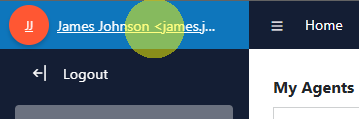
-
Navigate to Security options:
-
Within your User Profile, select Security.
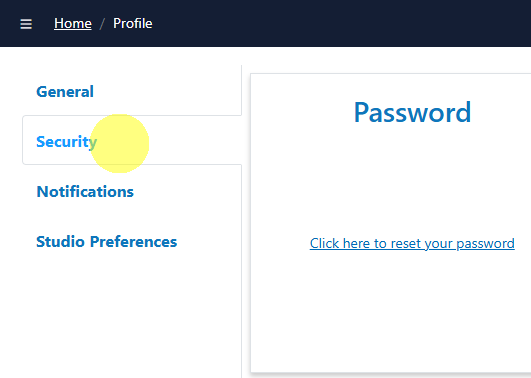
-
-
Generate MFA Key:
- If MFA is not yet set up, you will see a prompt to generate an MFA key.
-
Click on Click here to enable MFA to proceed.
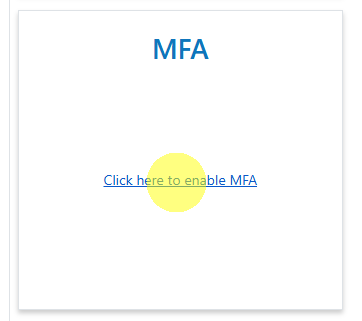
-
Copy Key or Scan QR Code:
-
Once the MFA key is generated, you can either copy the key provided or scan the QR Code image using an authenticator app.
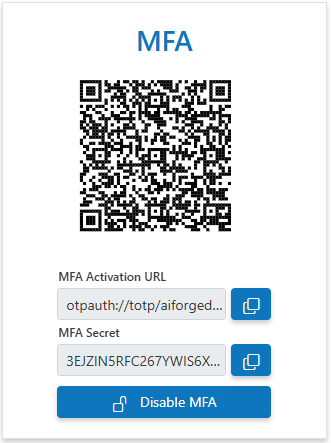
-
-
Manage MFA:
- From the MFA block, you can enable or disable MFA as needed for your account.
Info
When you reset your password, MFA is automatically disabled
Sign-in providers¶
AIForged provides the following sign-in providers.
- Github
- Micorosft
- API Key
Info
You can configure your AIForged account to utilize these external services for authentication. Any linked providers can be unlinked from your AIForged account at any time.