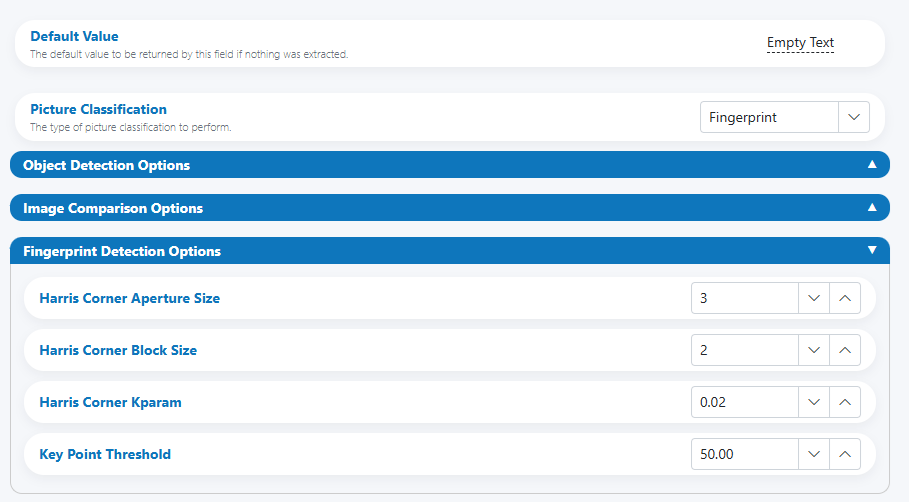Picture Classification¶
Use the Picture Classification Rule Type when a field should be validated or derived from an image rather than text. The rule supports image-type validation (e.g., Signature, Fingerprint, Barcode, Face), object and web detections, Safe Search checks, text annotations, and visual similarity via image comparison with thresholds and optional HSV color filtering.
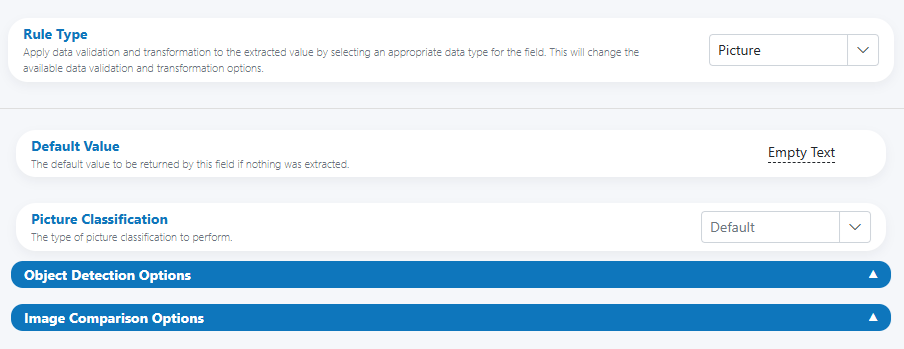
When to use¶
- Confirm an image field contains the expected content (e.g., signature present, barcode/QR present, a face in a selfie box).
- Enrich records with attributes derived from an image (e.g., face detection flags, best-guess category, web entities).
- Enforce policy and safety (e.g., block adult/violent content).
- Validate visual similarity, color presence, or shape features (e.g., brand mark, stamp, background color band).
Open Field Configuration¶
See Field Rules (Rules Engine) for how to open the field configuration:
- From the document overlay (supported services), or
- From the Fields panel on the right sidebar.
Configure the Picture rule¶
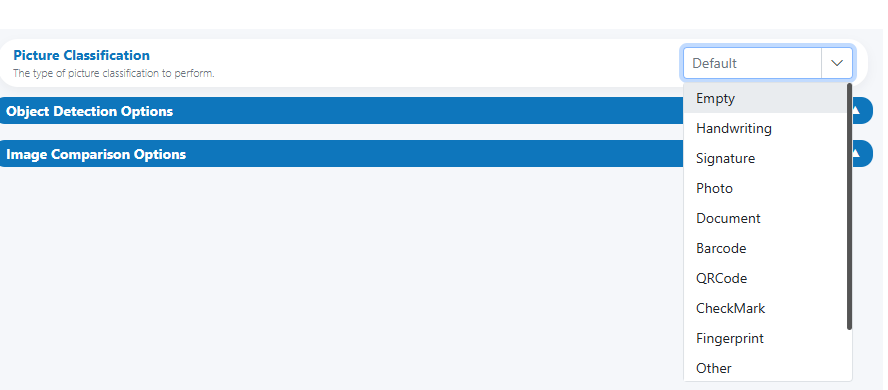
Core settings:
- Rule Type: Picture
- Default Value: The value to return when nothing is extracted (e.g., Empty Text).
- Picture Classification: Select the expected image type.
Available classifications:
- Empty
- Handwriting
- Signature
- Photo
- Document
- Barcode
- QRCode
- CheckMark
- Fingerprint
- Face
- Scene
- Other
Panels to enable/configure:
- Object Detection Options
- Image Comparison Options
- Signature Detection Options (visible only when Picture Classification = Signature)
- Fingerprint Detection Options (visible only when Picture Classification = Fingerprint)
Input preparation and normalization (recommended)¶
- Ensure upright orientation (auto-rotate or manual rotate if needed).
- Prefer original or high-quality scans; avoid heavy compression.
- Crop to the region of interest if the target occupies a small area.
- Apply light deskew/denoise/contrast normalization for consistent detection across devices.
Consistent preprocessing
Use the same preprocessing pipeline across environments (scanner, mobile capture) to keep detection thresholds stable.
Object Detection Options¶
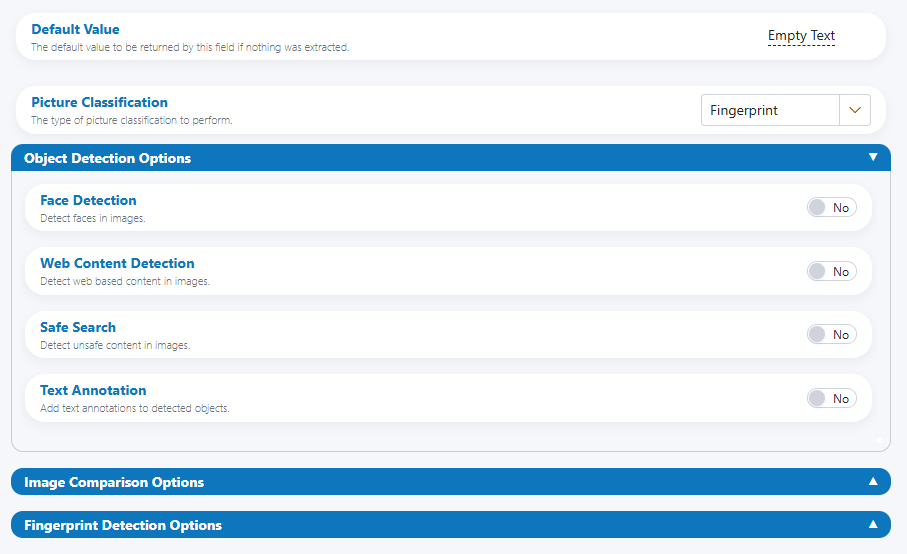
Toggles:
-
Face Detection
- Face Detection Options
- Detect Age — estimate age range.
- Detect Gender — estimate gender presentation.
- Detect Emotions — return emotions with likelihood/confidence.
- Detect Landmarks — return facial landmarks (e.g., eyes, nose bridge).
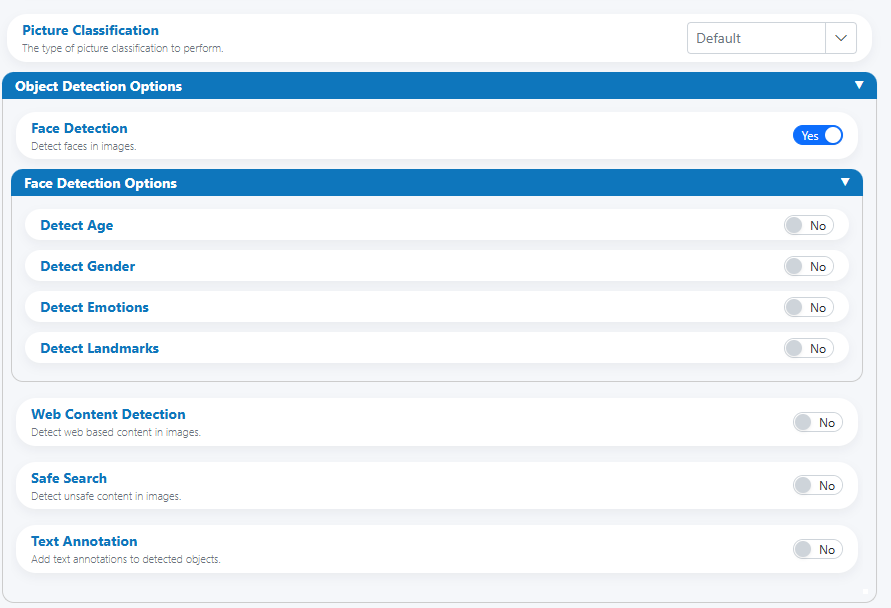
- Face Detection Options
-
Web Content Detection
- Web Detection Options
- Best Guess Category
- Fully Matching Images
- Pages with Matching Images
- Partial Matching Images
- Visually Similar Images
- Web Entities
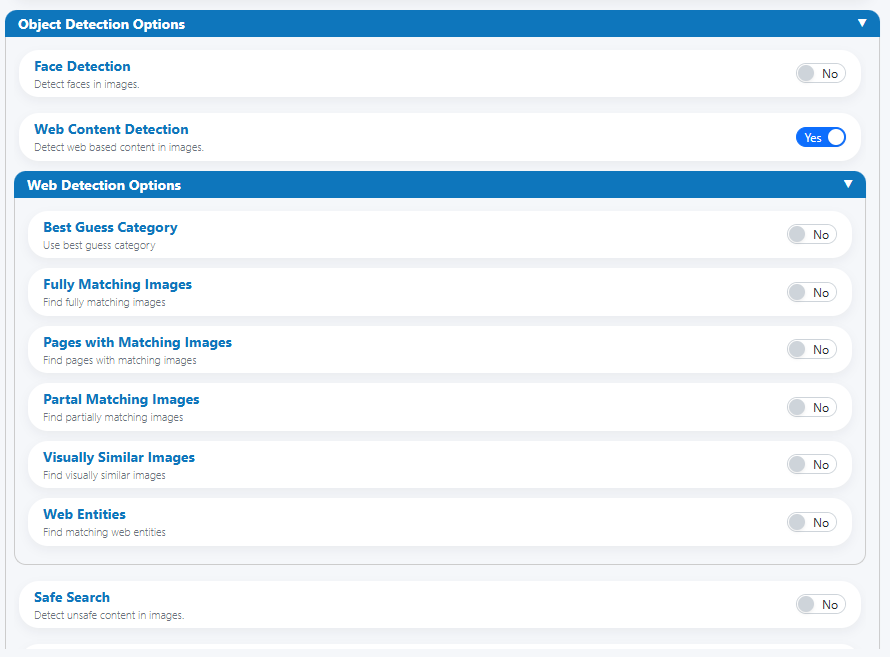
- Web Detection Options
-
Safe Search
- Safe Search Options
- Adult
- Landmarks (include landmark signals where applicable)
- Allow racy content
- Violence and Gore
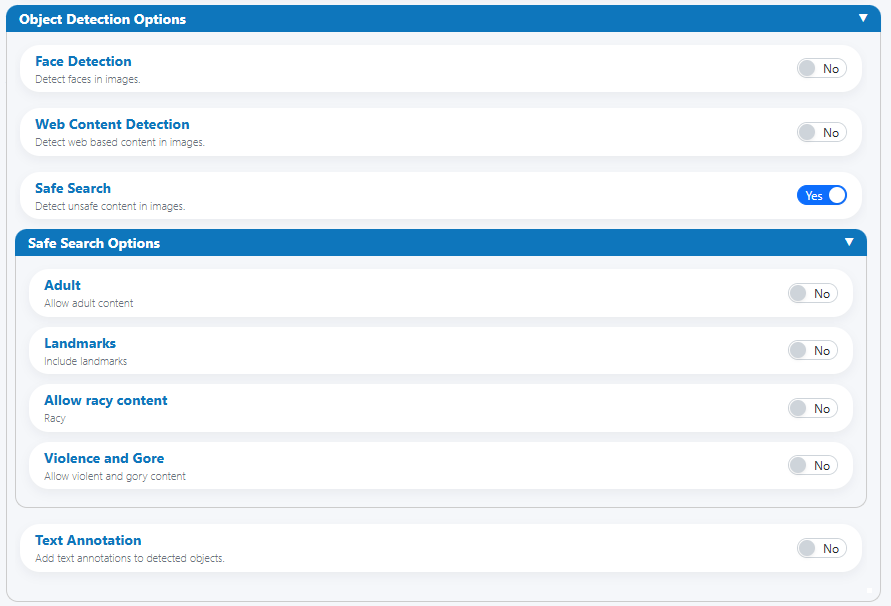
- Safe Search Options
-
Text Annotation
- Text Annotation Options
- Full Text — dense captions/paragraph-like text.
- Text — short tags/captions.
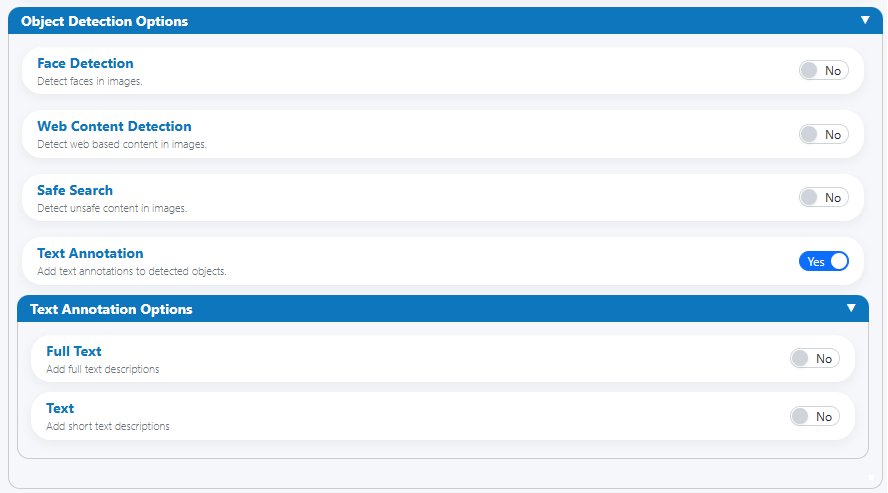
- Text Annotation Options
Responsible AI and privacy
Only enable face-related sub-attributes (age/gender/emotions) when legally justified and necessary. Restrict access and log overrides.
Image Comparison Options¶
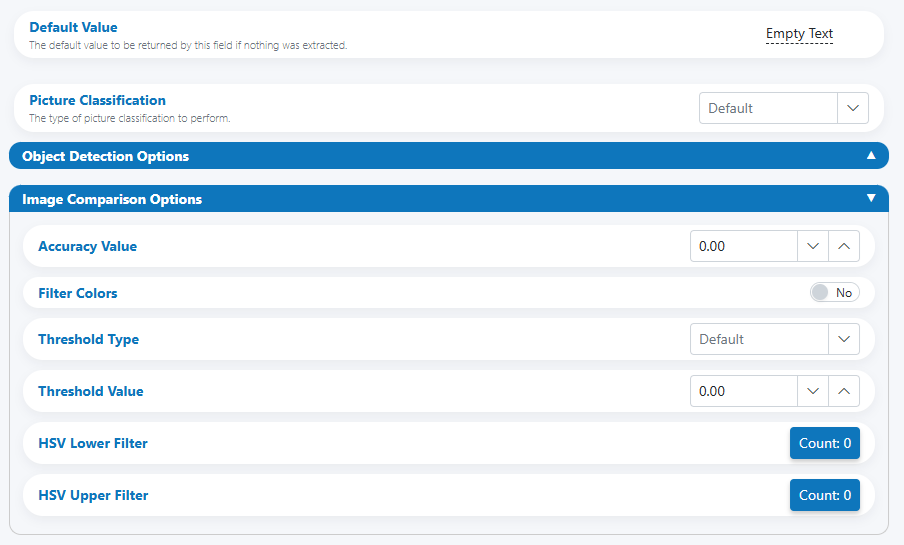
Use visual similarity to check whether the image matches a reference pattern/logo or contains specific colors.
Parameters:
-
Accuracy Value
Minimum similarity threshold (0.00–1.00). Scores below this fail or escalate.- The UI “+” control supports adding preset values or multiple reference profiles (where available).
-
Filter Colors
Enable HSV color filtering before comparison to isolate target colors. -
Threshold Type
Method used before/with similarity (e.g., Default, edge/binary variants if present). -
Threshold Value
Numeric intensity/cutoff to pair with Threshold Type for noise suppression. -
HSV Lower Filter / HSV Upper Filter
One or more HSV ranges (H: 0–360 or 0–179 depending on implementation, S/V: 0–255). Add pairs to capture brand palettes.
Color-first, then shape
When validating logos/stamps with distinctive colors, tune HSV filters first to isolate the signal, then refine Thresholds and Accuracy.
Signature Detection Options (when Picture Classification = Signature)¶
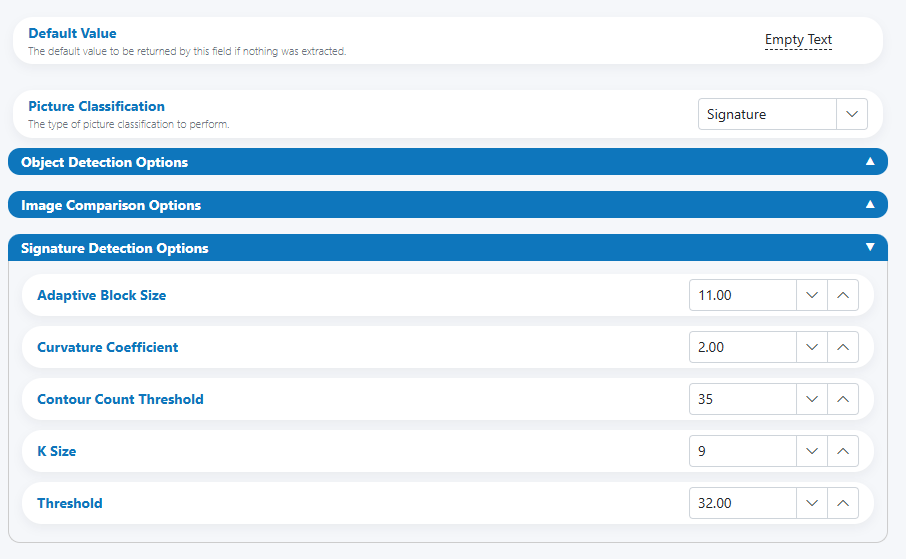
These parameters tune the internal signature detector for hand-drawn ink-like strokes and contours. Defaults cover most scanned signatures; adjust if you see false positives/negatives.
-
Adaptive Block Size (default shown in UI example: 11.00)
Block size for adaptive thresholding; larger values smooth noise in coarse scans.- Increase if the background is uneven or if strokes look broken.
- Decrease if fine strokes disappear.
-
Curvature Coefficient (default: 2.00)
Emphasizes curved stroke continuity over straight edges.- Increase to favor flowing cursive signatures.
- Decrease if stamps or straight artifacts are being misread as signatures.
-
Contour Count Threshold (default: 35)
Minimum number of meaningful contours required to accept a signature.- Raise to reduce false positives from small scribbles or marks.
- Lower if genuine signatures are short/initial-like.
-
K Size (default: 9)
Kernel/window size for smoothing and feature extraction.- Larger values smooth noise but can blur detail.
- Smaller values preserve detail but may admit noise.
-
Threshold (default: 32.00)
Intensity threshold for binarization/edge extraction.- Raise in bright scans to reduce background speckle.
- Lower if light-ink signatures are getting lost.
Recommended tuning flow:
1) Start with defaults; test 10–20 real samples (pass/fail).
2) Adjust Adaptive Block Size and Threshold until stroke continuity looks stable.
3) Use Contour Count Threshold to eliminate scribble false positives.
4) Fine-tune Curvature Coefficient and K Size for cursive vs printed initials.
Fingerprint Detection Options (when Picture Classification = Fingerprint)¶
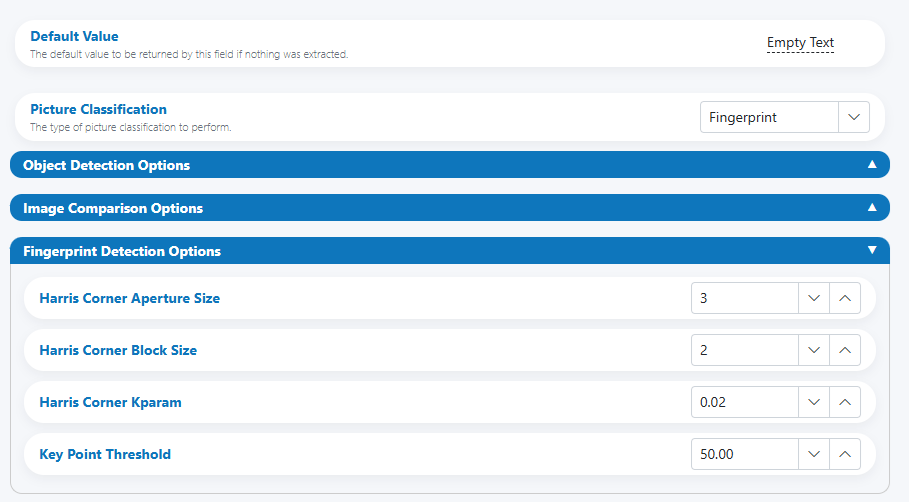
These parameters target ridge/valley prominence and corner/keypoint salience on fingerprints.
-
Harris Corner Aperture Size (default: 3)
Aperture for the Sobel operator in the Harris detector.- Increase to emphasize broader features; decrease for sharper edges.
-
Harris Corner Block Size (default: 2)
Neighborhood size considered for corner detection.- Larger sizes are more tolerant to noise but may merge fine ridge endings.
-
Harris Corner Kparam (default: 0.02)
Harris detector sensitivity.- Increase to detect more corners (risk: noise).
- Decrease to be conservative (risk: missing weak minutiae).
-
Key Point Threshold (default: 50.00)
Minimum score for accepting a keypoint/minutiae candidate.- Increase to reduce false positives in low-quality scans.
- Decrease if high-quality prints still under-detect minutiae.
Recommended tuning flow:
1) Normalize brightness/contrast first (consistent capture).
2) Tune Kparam and Key Point Threshold to get a stable minutiae count on known-good samples.
3) Adjust Aperture/Block Size to balance fine ridge detail vs noise.
Output and formatting¶
The rule can emit:
- Booleans: e.g., SignatureDetected, FaceDetected, SafeSearchPassed.
- Enum/labels: PictureClass, BestGuessCategory.
- Numerics: DetectionConfidence, SimilarityScore.
- Objects/metadata: WebEntities list, Face.Emotions, landmark coordinates.
Use “Use Analytics Value/Confidence” (if available) to set the field value and confidence from analytics. Store richer JSON in metadata for audit, while surfacing a simple pass/fail or label to users.
HITL triggers and reviewer guidance¶
Trigger review when:
- Expected class not detected (e.g., Signature = false, Fingerprint = false).
- Similarity/Accuracy score < threshold or within a borderline band (e.g., within ±0.05).
- Safe Search raises any blocked category, or detectors produce low confidence.
- Face detections violate policy (e.g., 0 faces or >1 face when exactly one is required).
- Web Detection suggests mismatches (e.g., “best guess” does not fit policy).
Suggested reviewer note (HITL)
“Verify that the image content matches the expected type (e.g., Signature/Fingerprint). Review detection details and the similarity score against policy. If detections are ambiguous or quality is poor, confirm the image or replace it.”
Examples¶
-
Signature presence check
- Picture Classification: Signature
- Signature Detection Options: defaults
- Safe Search: On
- Result: SignatureDetected = true; SafeSearchPassed = true
-
Fingerprint detection with stricter minutiae threshold
- Picture Classification: Fingerprint
- Harris Corner Kparam: 0.02 → 0.03; Key Point Threshold: 50 → 65
- Result: Fewer false positives; escalate if minutiae count < policy threshold.
-
QR code confirmation + text
- Picture Classification: QRCode
- Text Annotation: Text = On
- Result: QRDetected = true; CodeText extracted; escalate if no code or unreadable.
-
Logo verification (color + similarity)
- Picture Classification: Other
- Image Comparison: Filter Colors = On; HSV ranges for brand blue; Accuracy Value = 0.85
- Result: SimilarityScore = 0.90 → pass.
Best practices¶
- Enable only the detectors that drive your decision to minimize noise and runtime.
- Tune thresholds with a representative validation set; document chosen values with examples.
- Use HSV color filtering for brand/stamp validation; keep ranges tight and test under varied lighting.
- Store full detection/threshold metadata for audit; display a single status to users.
- For sensitive attributes (face/age/gender), follow privacy-by-design: disable unless required, restrict access, and log overrides.
Testing checklist¶
- [ ] Positive/negative samples for each chosen classification (Signature, Fingerprint, Face, etc.).
- [ ] Threshold sweeps to set stable Accuracy and Key Point thresholds.
- [ ] Safe Search scenarios (benign and borderline) in a controlled environment.
- [ ] HSV ranges tested under different lighting/backgrounds.
- [ ] Face counts and confidence handling (0, 1, >1).
- [ ] HITL routing for borderline or conflicting detections.
Troubleshooting¶
-
Signature false positives (scribbles)
Raise Contour Count Threshold; increase Curvature Coefficient; adjust Threshold upward to reduce background noise. -
Signature missing (light ink)
Lower Threshold; reduce Adaptive Block Size slightly; decrease Contour Count Threshold if genuine signatures are brief. -
Fingerprint detects too many noisy keypoints
Increase Key Point Threshold; lower Kparam; slightly increase Block Size. -
Fingerprint under-detects minutiae
Decrease Key Point Threshold; increase Kparam; reduce Aperture/Block Size to preserve fine detail. -
Similarity unstable across lighting
Normalize exposure/contrast; refine HSV ranges; adjust Threshold Type/Value.
UI reference¶
-
Base panel (Rule Type, Default Value, Picture Classification)
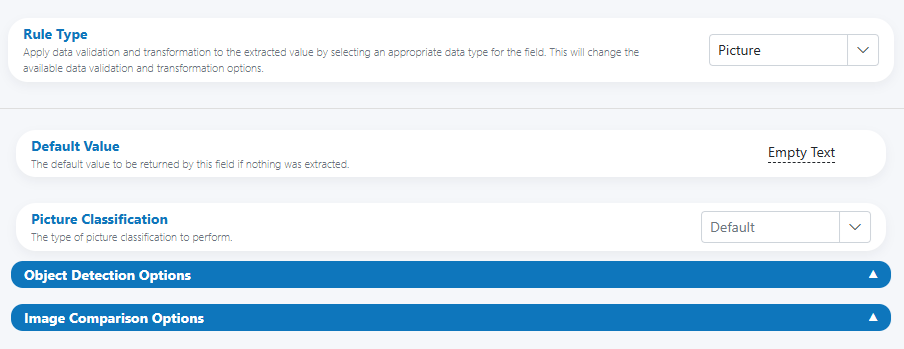
-
Classification dropdown (types)
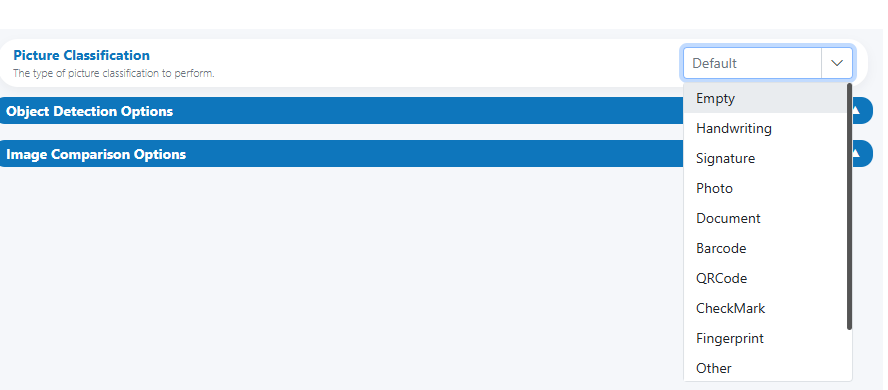
-
Object Detection Options (Face/Web/Safe/Text)
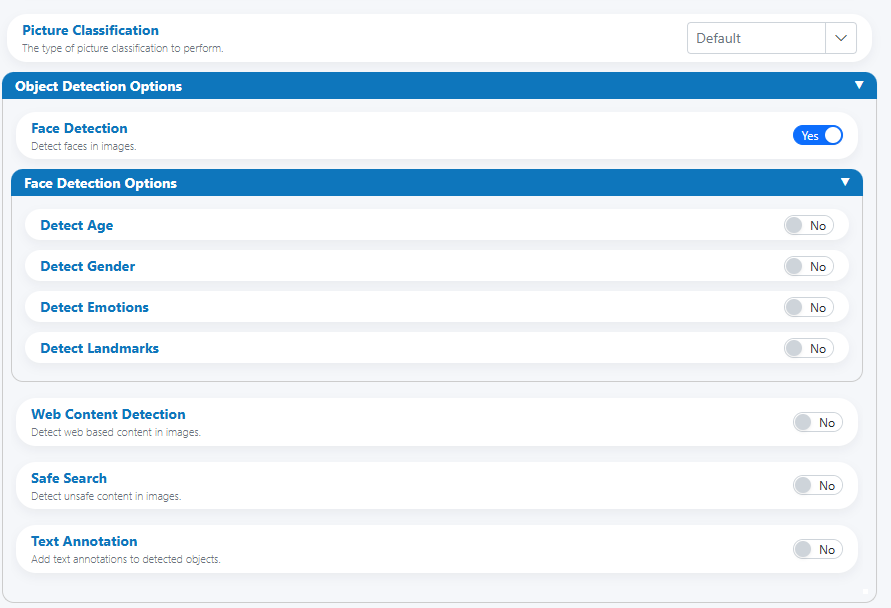
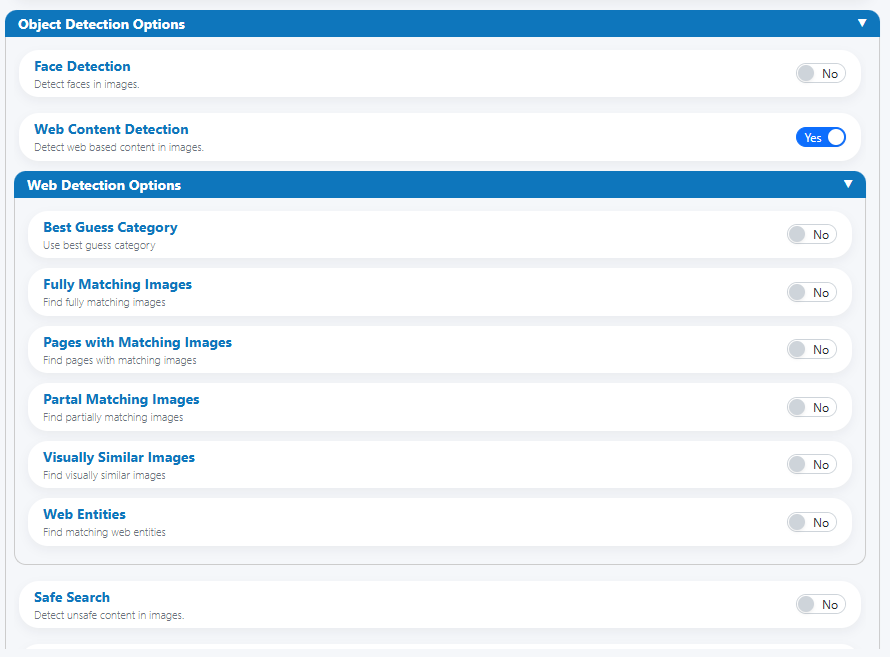
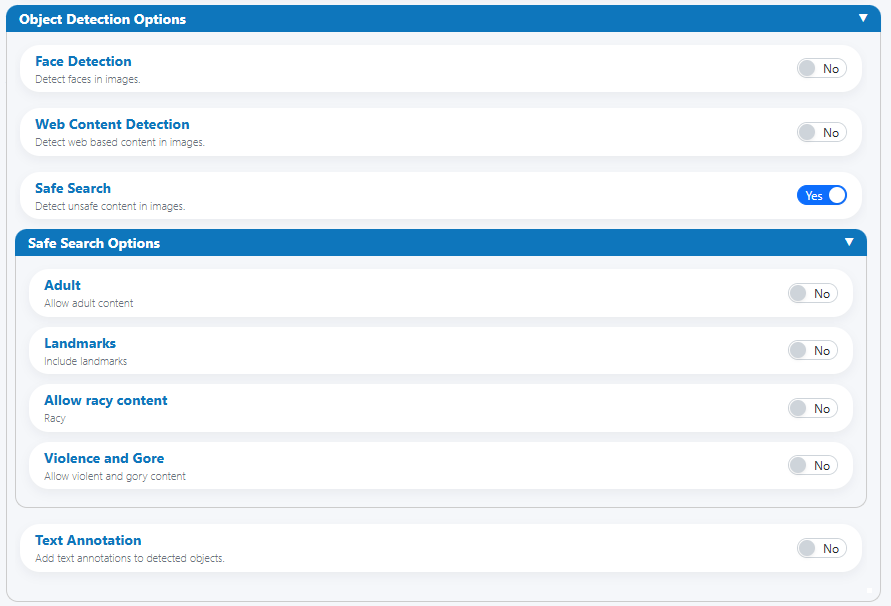
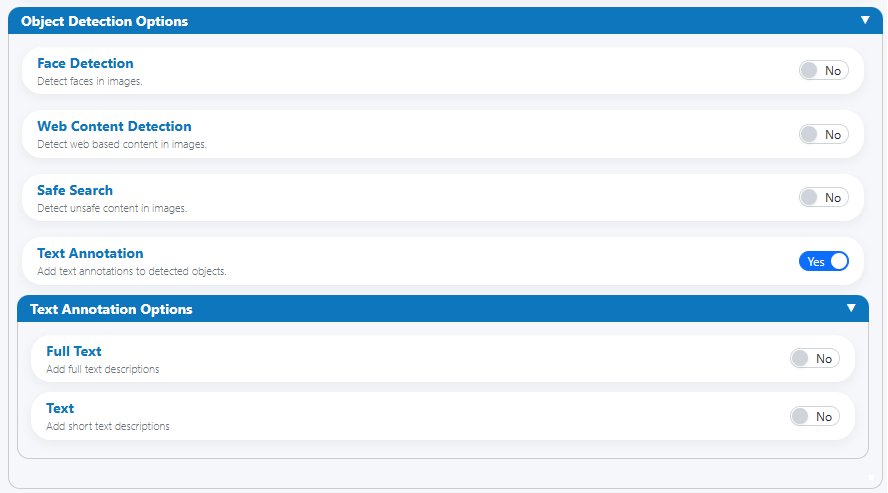
-
Image Comparison Options (accuracy, thresholds, HSV filters)
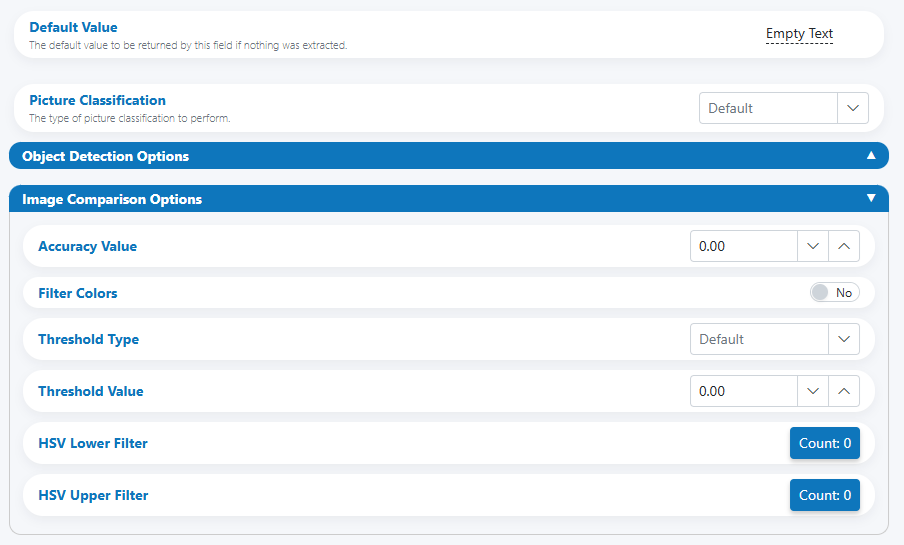
-
Signature Detection Options (visible when classification = Signature)
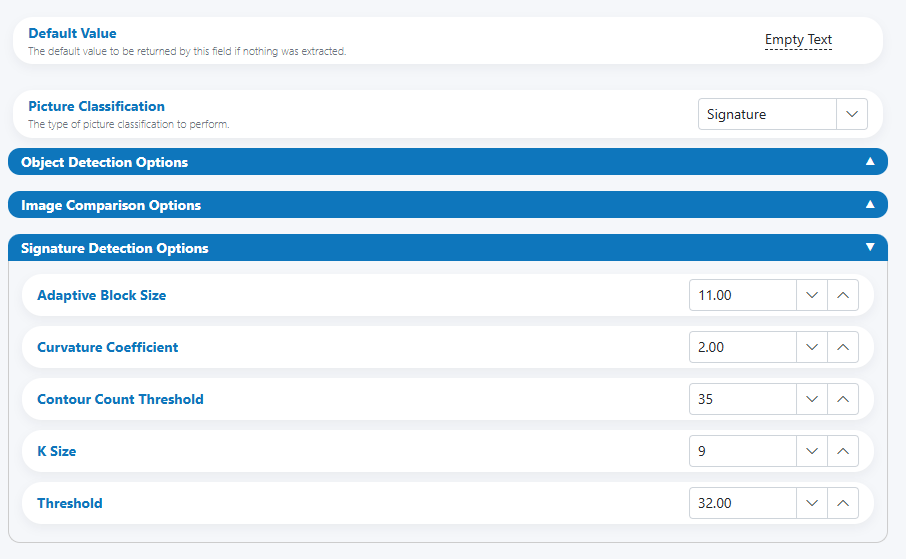
-
Fingerprint Detection Options (visible when classification = Fingerprint)