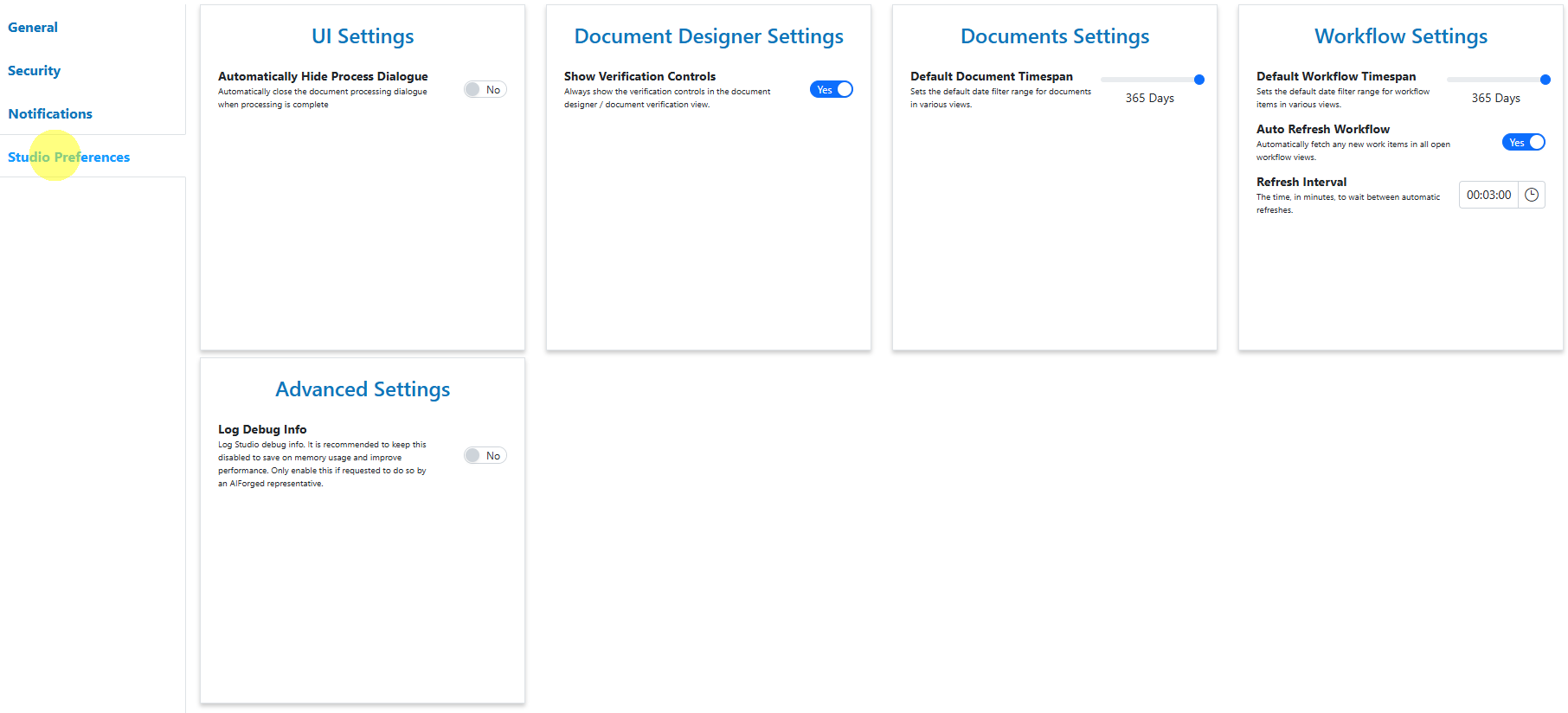🤵 User Profile¶
Overview¶
The User Profile page allows you to view and edit various details related to your user account.
To open the User Profile page, simply click on your user name or icon in the top right-hand corner of the AIForged Studio.
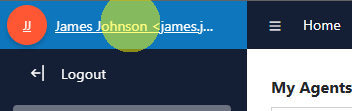
User¶
The General tab allows you to edit your user details, and allows quick access to other sections such as Security.
Edit your details¶
- Edit or fill in the User Details you want to change or add.
- Changes are saved when submitted / accepted.
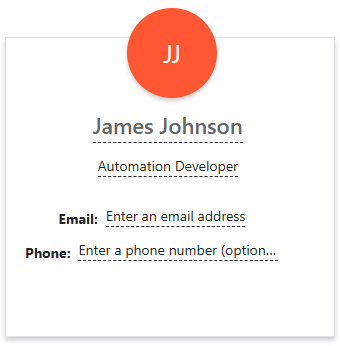
Info
Your Username and User cannot be changed
Profile Picture¶
A profile picture is a great way to personalise your profile.
To upload a new profile picture
- Click on your profile icon or drag and drop an image over your profile icon.
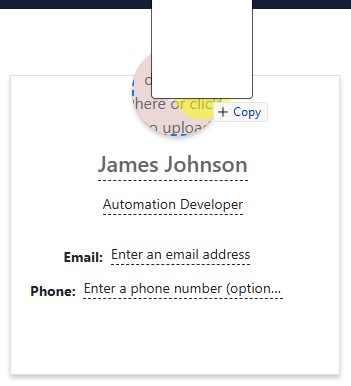
Security¶
Password¶
You can change your password in the Password card. Simply follow the prompts, complete the necessary details (old password, new password and security check) and click on Save.
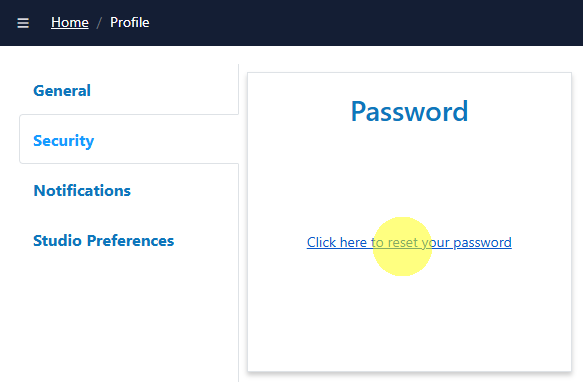
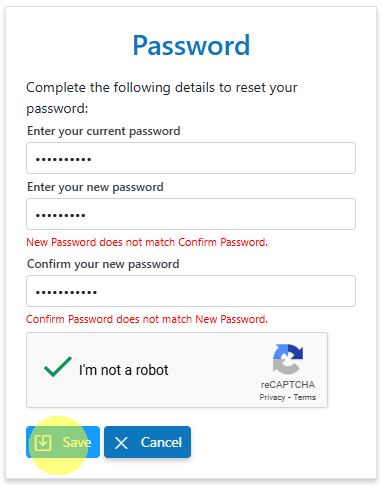
Login Providers¶
If you have logged in with any of the available external login providers, then they will be listed in the Login Providers card, with the option to unlink a provider.
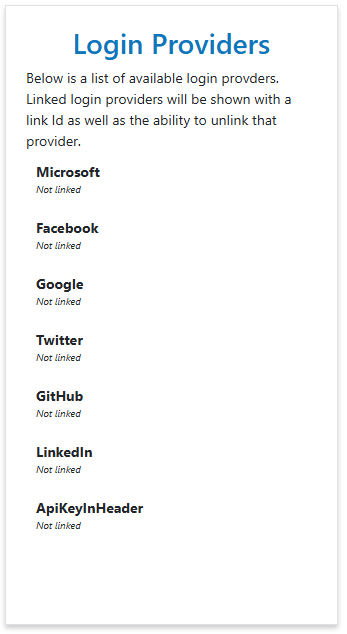
Available External Login Providers:¶
- Microsoft
- GitHub
- Azure Active Directory (via Microsoft)
Unlink provider¶
To unlink a specific provider simply click on the Unlink button in the Login Provider Card.
Multi Factor Authentication¶
See Multi-Factor Authentication
API Key¶
API keys offer a unique key used to authenticate an account programatically via the API endpoints or SDK.
View your API Key
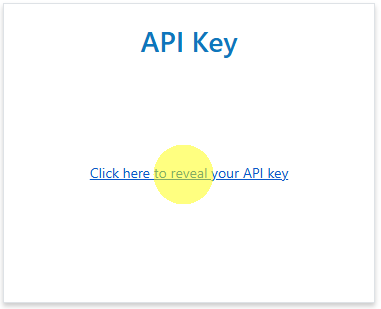
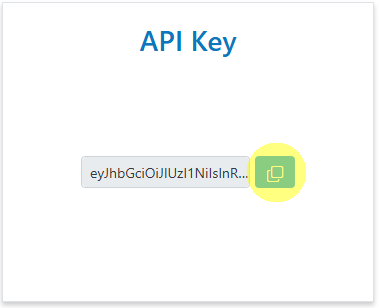
Notification Preferences¶
Notifications are sent on an OPT-IN basis
Setting up your notifications¶
- Provide your notification setting for a name
- Select the notification area
- Select the notification triggers
- Select the notification type
- Add an existing contact or create a new contact
Example¶
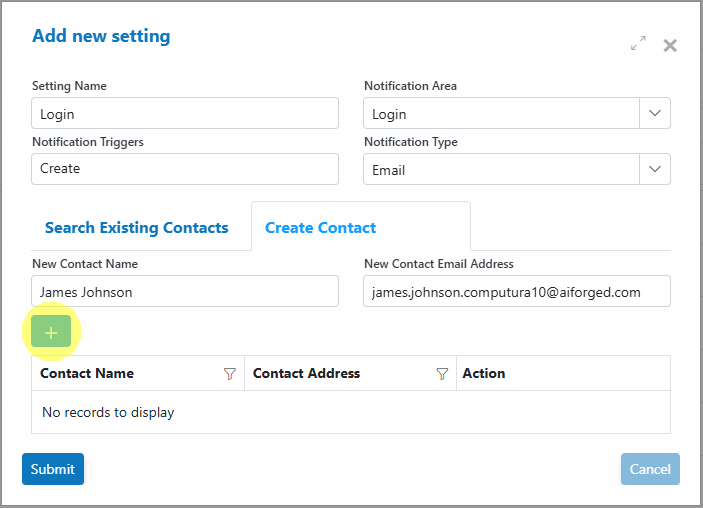
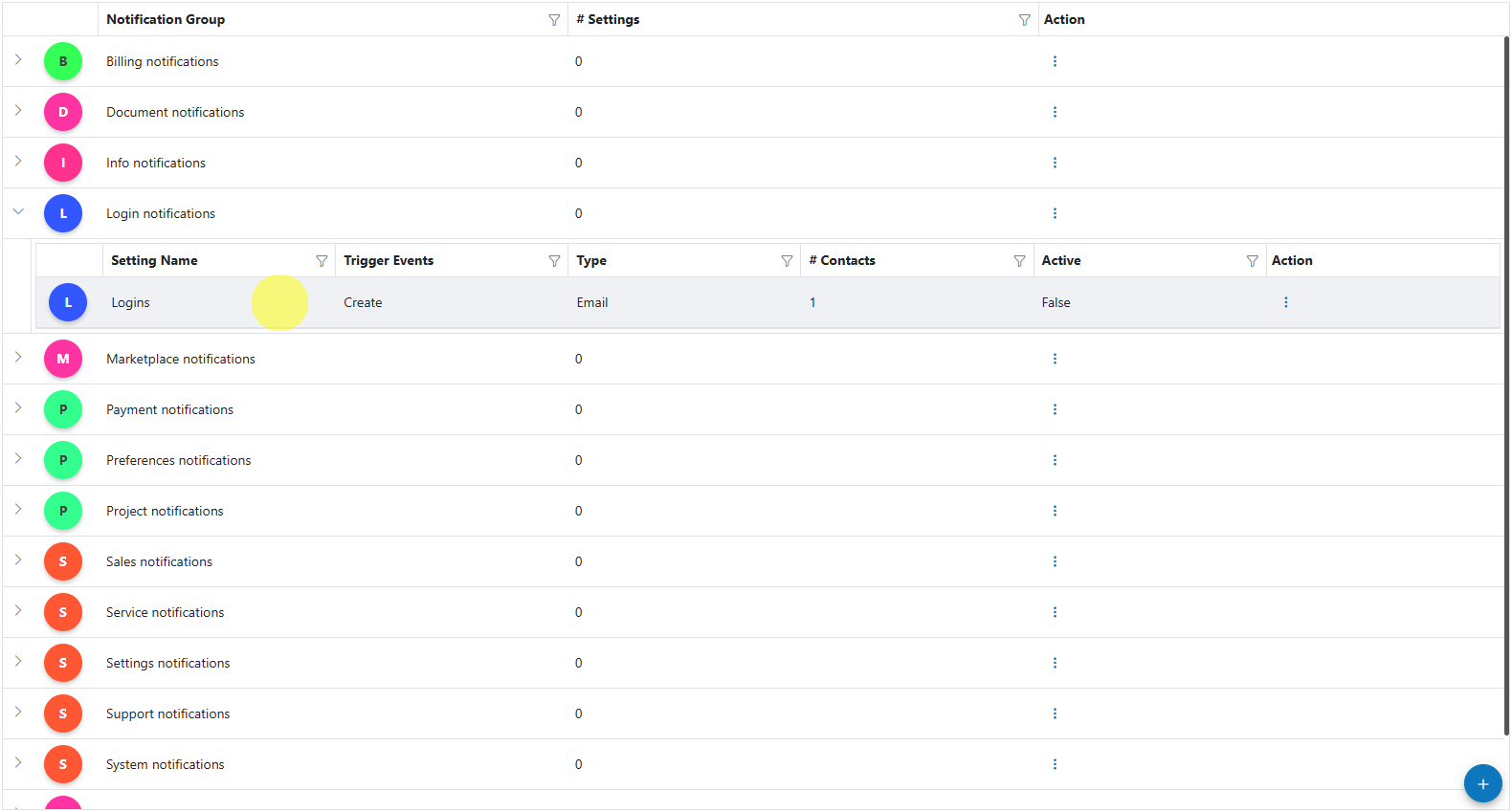
Studio Preferences¶
Studio preferences allow you to customise various aspects of the UI, such as default filter ranges, and default behaviours for certain views and dialogs.